
Form Application with Group Buttons
In this example we will see how to create and use a group of buttons on a form application.
![]()
![]()
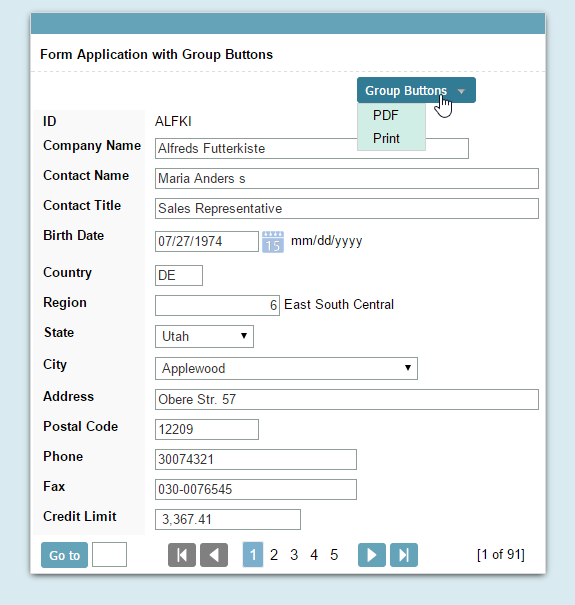
![]()
![]()
Creating the group of buttons
1. Open a Form application and go to the "Toolbar" item in the application menu
![]()
![]()
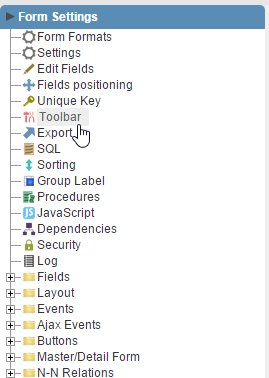
![]()
![]()
2. The toolbar of the application is divided into two parts: Top and bottom, so it is possible to define which buttons will be displayed on both bars. The selection of the buttons of the top and bottom toolbar buttons work idependently, so a button can be on the two bars at the same time. Beside each part we can see the options to create and edit a Group of buttons.
![]()
![]()

![]()
![]()
3. By clicking "Add" option in the Group's top toolbar, we should inform the label and the hint of the grouping.
![]()
![]()
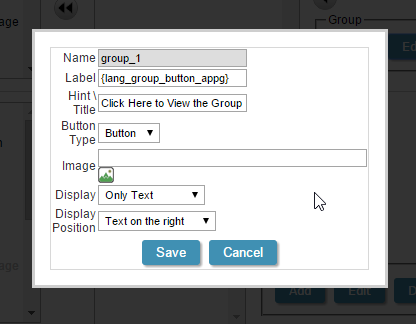
![]()
![]()
4. After creating the group, we must select the buttons that will be part of the group and position them below and far right of the group name using the arrow icons marked in the image below.
![]()
![]()
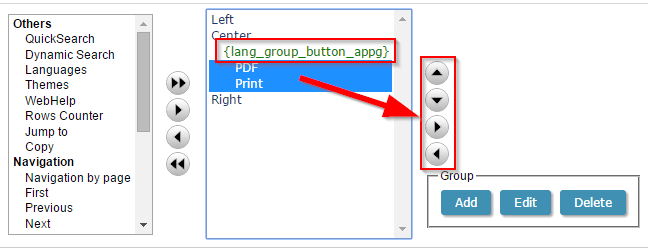
![]()
![]()
Click the button below to view the application running.