
Creating a tab application
In this example we will see the creation of an application tab type, where it can be opened on the same page other applications. For this example, will actually be built 04 applications. 2 forms, the tab application to group applications and a control application that will work as a filter.
Creating an Order Items form
1. Create a new multiple record form application based on the order_details table.
2. On the application menu click in SQL.
![]()
![]()
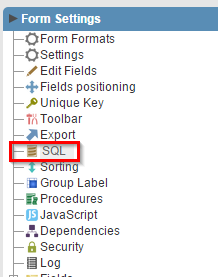
![]()
![]()
3. For the where condition add the following text: OrderID = [v_order]. The variable inside the square brackets is a global variable used to pass parameters between two forms .
![]()
![]()
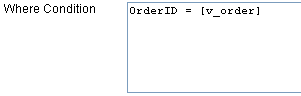
![]()
![]()
4. Generate the form source code by clicking in Generate Source from ScriptCase toolbar.
![]()
![]()

![]()
![]()
Creating an Order form
5. Create a new Simple form application based on the orders table.
6. On the application menu click in SQL.
![]()
![]()
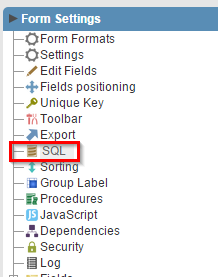
![]()
![]()
7. For the where condition add the following text: OrderID = [v_order]. The variable inside the square brackets is a global variable used to pass parameters between two forms .
![]()
![]()
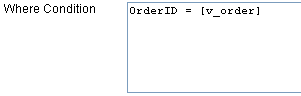
![]()
![]()
8. Generate the form source code by clicking in Generate Source from ScriptCase toolbar.
![]()
![]()

![]()
![]()
Creating an Tab application
9. Create a new Tab application.
![]()
![]()
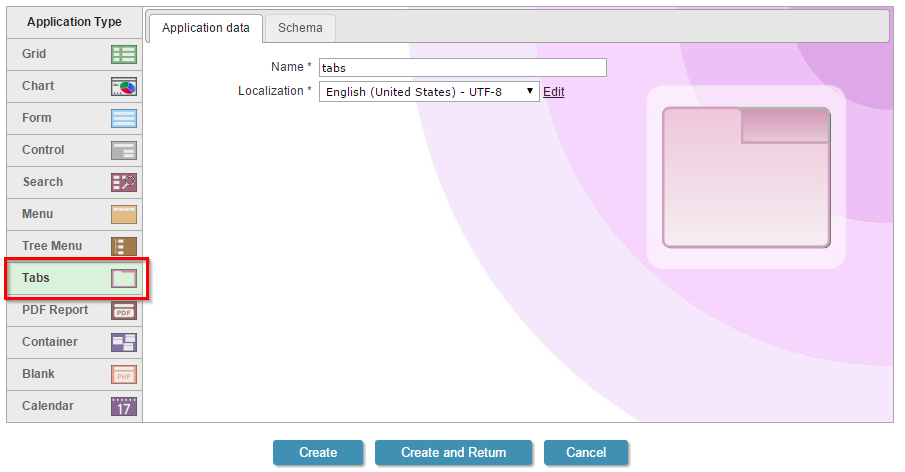
![]()
![]()
10. Change the properties Table Width, Measure Unit, Tabs Alignment, Application Alignment and Exit, according to the table below..
![]()
![]()
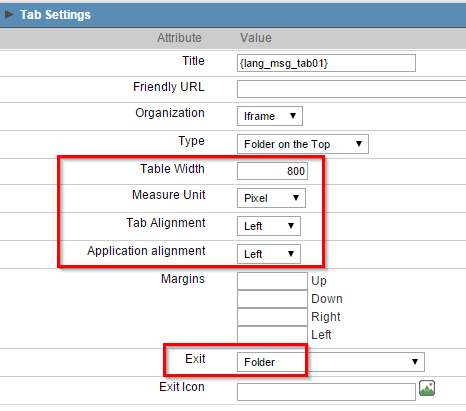
![]()
![]()
11. Create folders to display in the application by clicking in Folder Settings.
![]()
![]()
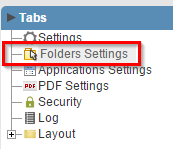
![]()
![]()
12. For Label enter Order and click in Add.
![]()
![]()
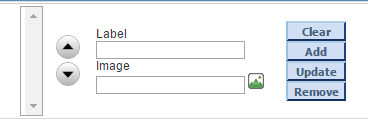
![]()
![]()
13. Repeat the last step to create the Details folder.
14. Click in Application Settings to link the applications to the created folders.
![]()
![]()
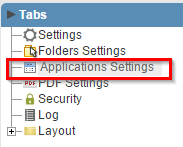
![]()
![]()
15. Select the Order folder and click in Add. Select the Orders form created previously and click in Next.
![]()
![]()

![]()
![]()
16. To the parameters to be pass select v_order to receive the v_order variable , created in the control application (filter). Pass the parameters according with the figure below and click in Save.
![]()
![]()
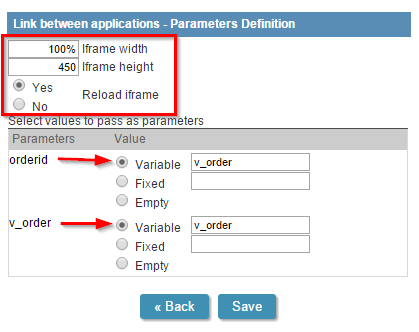
![]()
![]()
17. Select the Details folder in the Application settings and click in Add. Select the items form created previously and click in Next.
![]()
![]()

![]()
![]()
18. For passing parameters inform that v_order receives the v_order variable , created in the control application (filter). Pass the parameters according with the figure below and click in Save.
![]()
![]()
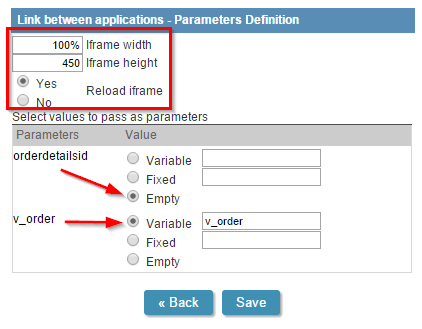
![]()
![]()
19. Generate the form source code by clicking in Generate Source from ScriptCase toolbar.
![]()
![]()

![]()
![]()
Creating a Control Application
20.Creating a new Control application.
![]()
![]()
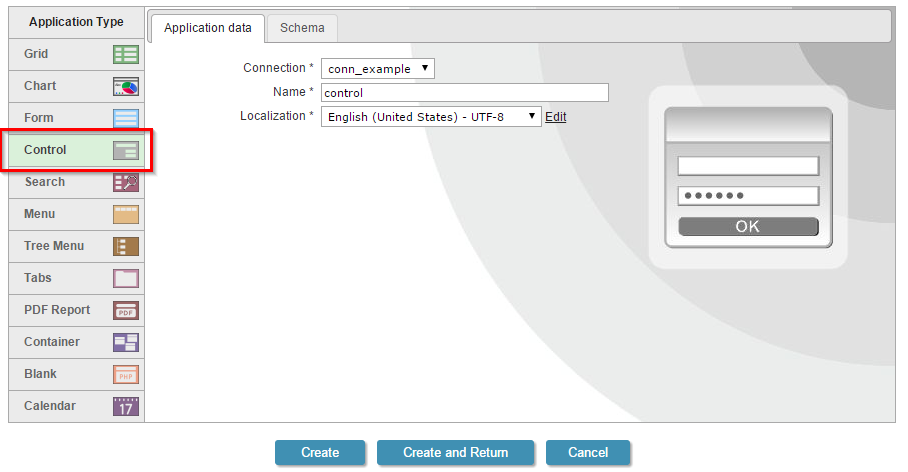
![]()
![]()
21. Open the Fields folder and click in New Field.
![]()
![]()
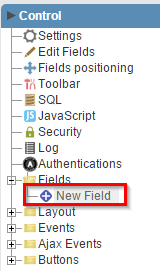
![]()
![]()
22. Enter 1 for Quantity and click in Next..
23. Choose the Select type and enter Order for Name and Label.
![]()
![]()
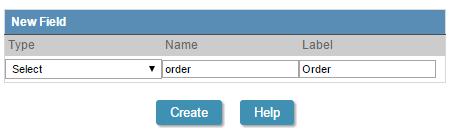
![]()
![]()
24. Click in the Edition Lookup for the Order field and enter the instructions below in the SQL Select Statement.
select orderid, sc_concat(orderid, '-', customerid)
from orders
order by orderid, customerid
25. Create the link between the Control and the created Tab application. Open the Links folder and click in New Link.
![]()
![]()

![]()
![]()
26. Clink in Create New Link. In the following display select the link Application type and click in Next.
![]()
![]()

![]()
![]()
27. Select the Tab application previously created and click in Next.
28. Enter the value of the Order field to the v_order variable . Click in Next.
![]()
![]()
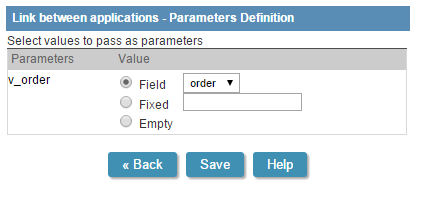
![]()
![]()
29. Click in Save to complete the link and run the application.
![]()
![]()

![]()
![]()
Click on the button below to see the application running.